项目名称
基于nginx+keepalived的负载均衡、高可用web集群
项目架构图
项目环境
软件环境
- CentOS:CentOS Linux release 7.9.2009 (Core)
- Nginx:nginx/1.23.3
- DNS:BIND 9.11.4-P2-RedHat-9.11.4-26.P2.el7_9.13
- Ansible:ansible 2.9.27
- Keepalived: Keepalived v1.3.5 (03/19,2017)
- Prometheus: prometheus, version 2.43.0
- Grafana: grafana 9.4.7
- NFS: nfs v4
- ab:ApacheBench, Version 2.3
硬件环境
- CentOS 7.9(10台1核512MB)
项目描述
简介
简介
模拟企业构建一个高可用并且高性能的web集群项目,能处理大并发的web业务。使用Ansible实现软件环境的部署,Nginx实现7层负载均衡和搭建web框架,Keepalived搭建双vip架构实现高可用,Prometheus+Grafana实现对web集群以及负载均衡器的系统资源监控,NFS实现web集群的数据同源,DNS搭建主域名服务器实现vip地址的解析。
IP地址规划
| 主机名 | IP地址 |
|---|---|
| windows客户机 | 192.168.31.68 |
| lb1 | 192.168.31.110 |
| lb2 | 192.168.31.120 |
| web1 | 192.168.31.200 |
| web2 | 192.168.31.201 |
| web3 | 192.168.31.202 |
| dns | 192.168.31.153 |
| ansible | 192.168.31.111 |
| nfs | 192.168.31.250 |
| prometheus | 192.168.31.180 |
| ab | 192.168.31.100 |
项目步骤
1.准备10台全新虚拟机,按照IP规划配置好静态IP。建立免密通道,使用Ansible自动化批量部署软件环境
生成密钥对
[root@ansible ~]# ssh-keygen
[root@ansible ~]# cd /root/.ssh/
[root@ansible .ssh]# ls
id_rsa id_rsa.pub
上传公钥到远程主机
[root@ansible ~]# ssh-copy-id -i ~/.ssh/id_rsa.pub 192.168.31.200 #web1
...
略
[root@ansible ~]# ssh-keygen
[root@ansible ~]# cd /root/.ssh/
[root@ansible .ssh]# ls
id_rsa id_rsa.pub
[root@ansible ~]# ssh-copy-id -i ~/.ssh/id_rsa.pub 192.168.31.200 #web1
...
略
ssh-copy-id -i ~/.ssh/id_rsa.pub +所需部署软件的远程主机ip地址
安装Ansible
[root@ansible ~]# yum install -y epel-release #安装epel源
[root@ansible ~]# yum install -y ansible #安装ansible
[root@ansible ~]# ansible --version #查看ansible版本
编写host inventory(主机清单)--要远程控制的主机ip
配置文件/etc/ansible/hosts
[root@ansible ansible]# vim /etc/ansible/hosts
## [webservers]
## alpha.example.org
## beta.example.org
## 192.168.1.100
## 192.168.1.110
[web_servers]
192.168.31.200 #web1
192.168.31.201 #web2
192.168.31.202 #web3
[dns_server]
192.168.31.153 #dns
[lb_servers]
192.168.31.110 #lb1
192.168.31.120 #lb2
[nfs_server]
192.168.31.250 #NFS_server
# If you have multiple hosts following a pattern you can specify
编写playbook批量部署nginx、keepalived、node_exporters、dns等软件
playbook yaml脚本
[root@ansible playbooks]# cat software_install.yaml
- hosts: web_servers #web集群
remote_user: root
tasks:
#web主机组中编译安装部署nginx集群
- name: install nginx
script: /etc/ansible/nginx/one_key_install_nginx.sh #调用本地一键安装部署nginx脚本,在远程主机上编译安装
#web主机组中安装nfs,访问nfs服务器,实现数据同源
- name: install nfs
yum: name=nfs-utils state=installed
- hosts: dns_server #dns服务器
remote_user: root
tasks:
- name: install dns
yum: name=bind.* state=installed
- hosts: lb_servers #负载均衡服务器
remote_user: root
tasks:
#lb主机组中编译安装nginx
- name: install nginx
script: /etc/ansible/nginx/one_key_install_nginx.sh
#lb主机组中安装keepalived,实现高可用
- name: install keepalived
yum: name=keepalived state=installed
- hosts: nfs_server #NFS服务器
remote_user: root
tasks:
- name: install nfs
yum: name=nfs-utils state=installed
#调用本地onekey_install_node_exporter脚本,批量安装部署node_exporter,为prometheus采集数据
- hosts: web_servers lb_servers
remote_user: root
tasks:
- name: install node_exporters
script: /etc/ansible/node_exporter/onekey_install_node_exporter.sh
tags: install_exporter
- name: start node_exporters #后台运行node_exporters
shell: nohup node_exporter --web.listen-address 0.0.0.0:8090 &
tags: start_exporters #打标签,方便后面直接跳转到此处批量启动node_exporters
一键安装部署nginx脚本
[root@ansible nginx]# cat one_key_install_nginx.sh
mkdir -p /my_nginx
cd /my_nginx
# 下载nginx压缩包
curl -O http://nginx.org/download/nginx-1.23.3.tar.gz
# 或者用wget
#wget http://nginx.org/download/nginx-1.23.3.tar.gz
# 解压
tar xf nginx-1.23.3.tar.gz
# 进入文件夹
cd nginx-1.23.3
# 新建用户,用于启动nginx进程,名字自拟
useradd -s /sbin/nologin mynginx99
# 安装依赖包
# ssh相关、gcc为编译需要、pcre正则相关、make编译相关
yum install -y openssl openssl-devel gcc pcre pcre-devel automake make net-tools vim
# configure是一个配置的脚本文件,会根据指定的配置生成一个Makefile文件,这个文件会影响后面make命令的编译,相当于图纸
# configure可配置参数可以参考官方文档:http://nginx.org/en/docs/configure.html
# 常用选项:
# --with-*:开启某个功能,默认不安装 --without-*:禁用某个功能,默认安装
# --prefix=path:指定路径 --conf-path=path:指定配置文件路径,不指定会放到prefix路径下
# --user=name:指定启动nginx worker进程的用户
# --with-http_ssl_moudle 开启https的功能,下载ssl来进行公钥和私钥的认证
# --without-http——memcached_moudle 禁用http_memcached
# --with-http_realip_module 启用realip功能,让后端知道通过代理访问的用户的ip
# --with-http_v2_module:对http2.0版本的支持
# --with-threads:开启线程池功能 --with-http_stub_status_moudle:开启nginx状态统计功能,可以知道多少访问
# --with-stream 支持tcp/udp反向代理,即4层负载均衡
./configure --prefix=/usr/local/mynginx99 --user=mynginx99 --with-http_ssl_module --with-http_realip_module --with-http_v2_module --with-threads --with-http_stub_status_module --with-stream
# 编译
# make是按照Makefile的配置去编译程序为二进制文件,二进制文件就是执行可以运行的程序
# -j:指定编译进程数,多点速度快些,可以使用top后按1查看虚拟机配有几个核心
make -j2
# 将编译好的二进制文件复制到指定安装路径目录下
make install
# 启动nginx
/usr/local/mynginx99/sbin/nginx
# 修改PATH变量
PATH=$PATH:/usr/local/mynginx99/sbin
echo "PATH=$PATH" >>/root/.bashrc
# 设置nginx的开机启动,rc.local是指向rc.d/rc.local的链接,后者需要拥有执行权限才能开机自启
echo "/usr/local/mynginx99/sbin/nginx" >>/etc/rc.local
chmod +x /etc/rc.d/rc.local
# selinux和firewalld防火墙都关闭
# selinux临时和永久关闭
setenforce 0
sed -i '/^SELINUX=/ s/enforcing/disabled/' /etc/selinux/config
# 防火墙临时和永久关闭
service firewalld stop
systemctl disable firewalld
一键安装部署node_exporters脚本
#!/bin/bash
cd ~
tar xf node_exporter-1.5.0.linux-amd64.tar.gz #解压node_exporters源码包
mv node_exporter-1.5.0.linux-amd64 /node_exporter
cd /node_exporter
PATH=/node_exporter:$PATH #加入PATH环境变量
echo "PATH=/node_exporter:$PATH" >>/root/.bashrc #加入开机启动
nohup node_exporter --web.listen-address 0.0.0.0:8090 & #后台运行,监听8090端口
prometheus、grafana、ab为手动安装
2.模拟中台转发系统,两台负载均衡器上使用nginx实现7层负载均衡,后端nginx集群通过访问NFS服务实现数据同源。
负载均衡的实现
在两台负载均衡器(lb1、lb2)上编辑nginx配置文件,增加负载均衡的功能
[root@lb1 conf]# vim /usr/local/mynginx99/conf/nginx.conf
#使用7层负载均衡
upstream my_lb {
server 192.168.31.200; #web1
server 192.168.31.201; #web2
server 192.168.31.202; #web3
}
server {
listen 80;
server_name localhost;
#转发到后端服务器
location / {
proxy_pass http://my_lb;
}
lb2负载均衡配置同上 效果测试:
数据同源的实现
nfs服务器的安装
[root@nfs ~]# yum install -y nfs-utils #安装nfs
[root@nfs ~]# service nfs start #启动nfs服务
web集群安装nfs
[root@web1 ~]# yum install -y nfs-utils #安装nfs
[root@web1 ~]# service nfs start #启动nfs服务
web2、web3同上
nfs服务器编辑共享文件
31网段可以共享文件/web下的内容
[root@nfs ~]# cat /etc/exports
/web 192.168.31.0/255.255.255.0(ro,all_squash,async)
创建共享出去的文件夹
[root@nfs ~]# mkdir /web
[root@nfs web]# cd /web
[root@nfs web]# touch index.html
[root@nfs web]# ls
index.html
刷新配置文件
[root@nfs web]# service nfs restart
Redirecting to /bin/systemctl restart nfs.service
[root@nfs web]# exportfs -rv
exporting 192.168.31.0/255.255.255.0:/web
web集群挂载使用共享目录
[root@web1 ~]# mount 192.168.31.250:/web /usr/local/mynginx99/html/
效果测试
刷新页面,仍然访问nfs-server,实现了数据一致性
3.使用nginx的https、隐藏版本、身份认证、realip等模块
https模块/http自动跳转到https
上传域名绑定的ssl证书到/usr/local/mynginx99/conf/下
阿里云上购买域名可以免费申请ssl证书
修改本地hosts文件
C:\Windows\System32\drivers\etc\hosts
192.168.31.110 www.chenlb666.top
192.168.31.120 www.chenlb666.top
编辑nginx配置文件
[root@lb1 conf]# vim /usr/local/mynginx99/conf/nginx.conf
#HTTPS server
server {
listen 443 ssl;
server_name www.chenlb666.top; #域名
ssl_certificate 9560502_chenlb666.top.pem; #私钥
ssl_certificate_key 9560502_chenlb666.top.key; #公钥
ssl_session_cache shared:SSL:1m;
ssl_session_timeout 5m;
ssl_ciphers HIGH:!aNULL:!MD5;
ssl_prefer_server_ciphers on;
location / {
proxy_pass http://my_lb;
proxy_set_header X-Real-IP $remote_addr;
}
}
效果测试
实现http自动跳转到https
server{}中加入
return 301 https://www.chenlb666.top;
隐藏版本
负载均衡器上编辑nginx配置文件
server_tokens off; #nginx.conf配置文件中的http{}中加入
效果测试
server由server: nginx 1.23/2 变成了 nginx
realip实现
后端服务器如何知道真正访问自己的客户的ip?而不只是负载均衡器的ip?
负载均衡器编辑nginx配置文件
https server{}中加入proxy_set_header X-Real-IP $remote_addr,读取remote_addr变量,获取真实客户机的IP地址
location / {
proxy_pass http://my_lb;
proxy_set_header X-Real-IP $remote_addr;
}
web集群编辑nginx配置文件
server{}中的日志格式中加入$http_x_real_ip 获取真实客户的ip地址,在日志中显示
log_format main '$remote_addr - $http_x_real_ip - $remote_user [$time_local] "$request" '
'$status $body_bytes_sent "$http_referer" '
'"$http_user_agent" "$http_x_forwarded_for"';
access_log logs/access.log main; #指定访问日志
效果测试
192.168.31.68---windows客户机的IP地址
状态统计
web集群编辑nginx配置文件
server{}中定义一个路由,其中加入stub_status on;
location = /info {
# 开启状态统计
stub_status on;
# 查看状态的访问不计入日志
access_log off;
# 启用身份认证
auth_basic "my_website";
# 指定密码文件,默认在conf目录下查找
auth_basic_user_file htpasswd;
}
效果测试
身份认证
web集群编辑nginx配置文件
server{}中定义一个路由,其中加入auth_basic "my_website",并指定账号,密码;
location = /info {
# 开启状态统计
stub_status on;
# 查看状态的访问不计入日志
access_log off;
# 启用身份认证
auth_basic "my_website";
# 指定密码文件,默认在conf目录下查找
auth_basic_user_file htpasswd;
}
生成htpasswd
[root@web1 conf]# yum install -y httpd-tools
[root@rs1 conf]# http -c /usr/local/mynginx99/conf/htpasswd felix
效果测试
输入账号密码后:
4.在负载均衡器上使用keepalived搭建双vip双master高可用架构,并使用健康检测、notify功能监控本机nginx进程。
安装部署(已使用playbook批量安装完成)
两个负载均衡器上启用两个arrp实例
LB1:
! Configuration File for keepalived
global_defs {
notification_email {
acassen@firewall.loc
failover@firewall.loc
sysadmin@firewall.loc
}
notification_email_from Alexandre.Cassen@firewall.loc
smtp_server 192.168.200.1
smtp_connect_timeout 30
router_id LVS_DEVEL
vrrp_skip_check_adv_addr
#vrrp_strict #记得要注释,否则可能会无法收到vrrp广播
vrrp_garp_interval 0
vrrp_gna_interval 0
}
#定义监控脚本chk_nginx
vrrp_script chk_nginx {
#判断nginx是否在运行,若服务已挂,则返回值为1,执行下面的命令,使其priority值减80,小于backup的priority的值,使其成为backup状态
script "/etc/keepalived/check_nginx.sh"
interval 1
weight -80
}
vrrp_instance VI_1 {
state MASTER #设置为MASTER角色
interface ens33 #收听vrrp广播的网卡为ens33
virtual_router_id 88 #虚拟路由器id
priority 150 #优先级,MASTER
advert_int 1 #vrrp广播延迟
authentication {
auth_type PASS
auth_pass 1111
}
virtual_ipaddress {
192.168.31.188 #vip地址
}
#调用监控脚本
track_script {
chk_nginx
}
#定义notify_backup,如果本机负载均衡器lb1的nginx挂了,就关闭keepalived
notify_backup "/etc/keepalived/stop_keepalived"
}
vrrp_instance VI_2 {
state BACKUP
interface ens33
virtual_router_id 99
priority 100
advert_int 1
authentication {
auth_type PASS
auth_pass 1111
}
virtual_ipaddress {
192.168.31.199
}
}
LB2:
! Configuration File for keepalived
global_defs {
notification_email {
acassen@firewall.loc
failover@firewall.loc
sysadmin@firewall.loc
}
notification_email_from Alexandre.Cassen@firewall.loc
smtp_server 192.168.200.1
smtp_connect_timeout 30
router_id LVS_DEVEL
vrrp_skip_check_adv_addr
#vrrp_strict
vrrp_garp_interval 0
vrrp_gna_interval 0
}
#定义监控脚本chk_nginx
vrrp_script chk_nginx {
#判断nginx是否在运行,若服务已挂,则返回值为1,执行下面的命令,使其priority值减80,小于backup的priority的值,使其成为backup状态
script "/etc/keepalived/check_nginx.sh"
interval 1
weight -80
}
vrrp_instance VI_1 {
state BACKUP
interface ens33
virtual_router_id 88
priority 100
advert_int 1
authentication {
auth_type PASS
auth_pass 1111
}
virtual_ipaddress {
192.168.31.188
}
}
vrrp_instance VI_2 {
state MASTER
interface ens33
virtual_router_id 99
priority 150
advert_int 1
authentication {
auth_type PASS
auth_pass 1111
}
virtual_ipaddress {
192.168.31.199
}
#调用监控脚本
track_script {
chk_nginx
}
#定义notify_backup,如果本机负载均衡器lb2的nginx挂了,就关闭keepalived
notify_backup "/etc/keepalived/stop_keepalived"
}
定义健康检测监控脚本,notify_backup,实现如果本机nginx挂了,就由MASTER状态进入BACKUP状态,并且关闭keepalived。
定义监控脚本,当nginx挂了,优先级-80
#定义监控脚本chk_nginx
vrrp_script chk_nginx {
#判断nginx是否在运行,若服务已挂,则返回值为1,执行下面的命令,使其priority值减80,小于backup的priority的值,使其成为backup状态
script "/etc/keepalived/check_nginx.sh"
interval 1
weight -80
}
外部check_nginx.sh判断nginx是否挂了的脚本
[root@lb2 keepalived]# cat check_nginx.sh
#!/bin/bash
if /usr/sbin/pidof nginx &>/dev/null;then
exit 0
else
exit 1
fi
记得给脚本chmod +x check_nginx.sh增加可执行权限 master实例调用监控脚本
#调用监控脚本
track_script {
chk_nginx
}
master实例中定义notify_backu实现本机nginx挂了,就关闭keepalived进程
notify_backup "/etc/keepalived/stop_keepalived"
外部关闭keepalived脚本:
[root@lb2 keepalived]# cat stop_keepalived
#!/bin/bash
service keepalived stop
记得给脚本stop_keepalived.sh增加可执行权限
效果测试:
vip地址192.168.31.188漂移到了lb1上
vip地址192.168.31.199漂移到了lb2上 关闭LB1的nginx进程
[root@lb1 keepalived]# nginx -s stop
LB1的vip地址192.168.31.188漂移到了LB2上 查看keepalived进程是否启动? keepalived也挂了,测试成功
5.搭建DNS主域名服务器,增添两条负载均衡记录,实现基于DNS的负载均衡;访问同一URL,解析出双vip地址。
安装
[root@dns ~]# systemctl disable firewalld #关闭防火墙,防止windows客户机无法访问dns服务器
[root@dns ~]# systemctl disable NetworkManager #关闭NetworkManager
[root@dns ~]# yum install bind* #安装dns服务的软件包
[root@dns ~]# service named start #启动dns服务
[root@dns ~]# systemctl enable named #开机启动dns服务
修改dns配置文件,任意ip可以访问本机的53端口,并且允许dns解析。
[root@dns ~]# vim /etc/named.conf
listen-on port 53 { any; };#允许任意ip访问53端口
listen-on-v6 port 53 { any; };
directory "/var/named";
dump-file "/var/named/data/cache_dump.db";
statistics-file "/var/named/data/named_stats.txt";
memstatistics-file "/var/named/data/named_mem_stats.txt";
recursing-file "/var/named/data/named.recursing";
secroots-file "/var/named/data/named.secroots";
allow-query { any; }; #允许任意dns解析
搭建主域名服务器
编辑dns次要配置文件/etc/named.rfc1912.zones,增加一条主域名记录
zone "chenlb666.top" IN {
type master; #类型为主域名
file "chenlb666.top.zone"; #chenlb666.top域名的数据文件,需要去/var/named/下创建
allow-update { none; };
};
创建chenlb666.top主域名的数据文件
[root@dns ~]# cd /var/named/
[root@dns named]# cp -a named.localhost chenlb666.top.zone
编辑数据文件,增加两条负载均衡记录。
[root@dns named]# vim chenlb666.top.zone
$TTL 1D
@ IN SOA @ rname.invalid. (
0 ; serial
1D ; refresh
1H ; retry
1W ; expire
3H ) ; minimum
NS @
A 192.168.31.153
www IN A 192.168.31.188 #负载均衡记录指向LB1的vip地址
www IN A 192.168.31.199 #负载均衡记录指向LB2的vip地址
刷新dns服务
[root@dns named]# service named restart
修改windows客户机的dns服务器的地址为搭建的dns服务器192.168.31.153。
效果测试
windows客户机分别解析出了双vip地址
6.安装部署prometheus+grafana实现对backend服务器和load balance服务器的监控和出图
prometheus服务器安装prometheus,客户机安装node_exporters采集数据。
安装部署prometheus成一个服务
官网下载源码包,上传到/prometheus里,解压 解压,加入环境变量 /root/.bashrc下修改环境变量 PATH=/prometheus/prometheus:$PATH
在/var/lib/systemd/system下vim一个prometheus.service [unit] Description=prometheus [Service] ExecStart=/prometheus/prometheus/prometheus --config.file=/prometheus/prometheus/prometheus.yml ExecReload=/bin/kill -HUP $MAINPID KillMode=process Restart=on-failure [Install] WantedBy=multi-user.target
重载systemd相关的服务 systemctl daemon-reload 启动prometheus service prometheus start 查看端口 netstat -anplut|grep prometheus
测试访问prometheus页面
web集群安装node_exporters采集数据
官网下载源码包在ansible机上,使用copy模块上传到web集群
[root@ansible ~]# ansible web_servers -m copy -a "src ~/node_exporter-1.5.0.linux-amd64.tar.gz dest=~"
编写playbook安装,并启动。
#调用本地onekey_install_node_exporter脚本,批量安装部署node_exporter,为prometheus采集数据
- hosts: web_servers lb_servers
remote_user: root
tasks:
- name: install node_exporters
script: /etc/ansible/node_exporter/onekey_install_node_exporter.sh
tags: install_exporter
- name: start node_exporters #后台运行node_exporters
shell: nohup node_exporter --web.listen-address 0.0.0.0:8090 &
tags: start_exporters #打标签,方便后面直接跳转到此处批量启动node_exporters
本地onekey_install_node_exporter脚本:
#!/bin/bash
cd ~
tar xf node_exporter-1.5.0.linux-amd64.tar.gz
mv node_exporter-1.5.0.linux-amd64 /node_exporter
cd /node_exporter
PATH=/node_exporter:$PATH
echo "PATH=/node_exporter:$PATH" >>/root/.bashrc
nohup node_exporter --web.listen-address 0.0.0.0:8090 &
访问测试
prometheus server里添加安装了exporter的web集群
[root@prometheus prometheus-2.43.0]# vim /prometheus/prometheus/prometheus.yml
- job_name: "LB1"
static_configs:
- targets: ["192.168.31.110:8090"]
- job_name: "LB2"
static_configs:
- targets: ["192.168.31.120:8090"]
- job_name: "Web1"
static_configs:
- targets: ["192.168.31.200:8090"]
- job_name: "Web2"
static_configs:
- targets: ["192.168.31.201:8090"]
- job_name: "Web3"
static_configs:
- targets: ["192.168.31.202:8090"]
访问prometheus,查看效果
安装部署grafana,展示出图。
官网下载源码包
[root@nfs graf]# ls
grafana-enterprise-9.4.7-1.x86_64.rpm
[root@nfs graf]# yum install grafana-enterprise-9.1.2-1.x86_64.rpm -y #安装grafana
[root@prometheus graf]# service grafana-server start #启动grafana
Starting grafana-server (via systemctl): [ 确定 ]
[root@prometheus graf]# systemctl enable grafana-server #开机启动grafana
登录grafana
账号密码默认为admin
配置prometheus数据源
导入使用8919的中文化模块
效果测试
7.ab测试机对web集群和负载均衡器进行压力测试,了解系统性能的瓶颈。
安装ab命令,yum install -y httpd-tools 压力测试
[root@ab ~]# ab -c 1500 -n 20000 http://www.chenlb666.top/
结果为
Requests per second: 2618.15 [#/sec] (mean)
Time per request: 852.403 [ms] (mean)
Time per request: 0.852 [ms] (mean, across all concurrent requests)
Transfer rate: 400.98 [Kbytes/sec] received
多次修改并发数和请求数,每秒请求数最大值约为2600左右。
8.对系统性能资源(如内核参数、nginx参数)进行调优,提升系统性能
内核参数调优
[root@lb1 ~]# ulimit -n 65535
[root@lb1 ~]# ulimit -a
core file size (blocks, -c) 0
data seg size (kbytes, -d) unlimited
scheduling priority (-e) 0
file size (blocks, -f) unlimited
pending signals (-i) 7190
max locked memory (kbytes, -l) 64
max memory size (kbytes, -m) unlimited
open files (-n) 65535
pipe size (512 bytes, -p) 8
POSIX message queues (bytes, -q) 819200
real-time priority (-r) 0
stack size (kbytes, -s) 8192
cpu time (seconds, -t) unlimited
max user processes (-u) 7190
virtual memory (kbytes, -v) unlimited
file locks (-x) unlimited
交换分区调优,当内存使用率为0时在使用交换分区资源,提高内存的利用率。
[root@lb1 ~]# cat /proc/sys/vm/swappiness 30 [root@lb1 ~]# echo 0 > /proc/sys/vm/swappiness [root@lb1 ~]# cat /proc/sys/vm/swappiness 0
nginx参数调优
#user nobody;
worker_processes 2; #增加worker进程数量
#error_log logs/error.log;
#error_log logs/error.log notice;
#error_log logs/error.log info;
#pid logs/nginx.pid;
events {
worker_connections 2048; #增加每个worker进程的最大并发连接数
}
在进行多次压力测试
[root@ab ~]# ab -c 3000 -n 30000 http://www.chenlb666.top/
结果为
Requests per second: 3014.15 [#/sec] (mean)
Time per request: 852.403 [ms] (mean)
Time per request: 0.852 [ms] (mean, across all concurrent requests)
Transfer rate: 400.98 [Kbytes/sec] received
发现每秒请求数增大为了3014,所以进行内核参数调优和nginx参数调优,效果还是有的。只不过不是很显著。
项目遇到的问题
- 静态配置ip的时候,有几台虚拟机未设置桥接,导致无法上网
- dns服务器上忘记关闭firewalld和NetworkManager导致windows客户机域名解析不出来。
- 使用keepalived中的notify_backup功能并调用外部脚本时,由于脚本命名与配置中的脚本名不符,导致一致没有效果
- 搭建双vip高可用架构的时候出现了脑裂现象,发现是因为虚拟路由器id设置错误了。
- 未完全理解ansible中script模块的使用,以为是要将脚本上传到远程主机才可以执行脚本,其实完全可以在在中控机上编写好脚本,远程机上执行。
- realip获取真实客户机的ip地址时,代码放错了位置,导致没有出现效果。
- nginx前期编译时没加入realip模块,可以考虑热升级。
- 一键安装nginx脚本中修改PATH变量时,修改的是子进程中的环境变量,即使export PATH变量也只是让子进程以及子进程的子进程可以使用,无法影响到父进程的环境变量,导致安装完nginx后无法在PATH变量中找到nginx命令,简单的解决办法有二个:一是重启,二是在ansibleplaybook中不使用script模块,而是先cp脚本过去后通过shell模块用
- 安装速度慢,可以选择配置yum源
项目心得
1.提前规划好整个集群的架构,可以提高项目开展时效率。 2.对基于Nginx的web集群和高可用、高性能有了深入的理解,同时对脑裂和vip漂移现象也有了更加深刻的体会和分析。 3.加强了对7层负载均衡和dns负载均衡的认识 4.认识到了系统性能资源的重要性,对压力测试下整个集群的瓶颈有了一个整体概念。 5.对监控也有了的更进一步的认识,监控可以提前看到问题,做好预警 6.对很多软件之间的配合有了一定的理解,如Grafana、prometheus、ansible、nginx、nfs等 7.troubleshooting的能力得到了提升
本网站是一个以CSS、JavaScript、Vue、HTML为核心的前端开发技术网站。我们致力于为广大前端开发者提供专业、全面、实用的前端开发知识和技术支持。 在本网站中,您可以学习到最新的前端开发技术,了解前端开发的最新趋势和最佳实践。我们提供丰富的教程和案例,让您可以快速掌握前端开发的核心技术和流程。 本网站还提供一系列实用的工具和插件,帮助您更加高效地进行前端开发工作。我们提供的工具和插件都经过精心设计和优化,可以帮助您节省时间和精力,提升开发效率。 除此之外,本网站还拥有一个活跃的社区,您可以在社区中与其他前端开发者交流技术、分享经验、解决问题。我们相信,社区的力量可以帮助您更好地成长和进步。 在本网站中,您可以找到您需要的一切前端开发资源,让您成为一名更加优秀的前端开发者。欢迎您加入我们的大家庭,一起探索前端开发的无限可能!代办报建
专业承接上海本地报建代办施工许可证。
联系人:张经理,18321657689(微信同号)。


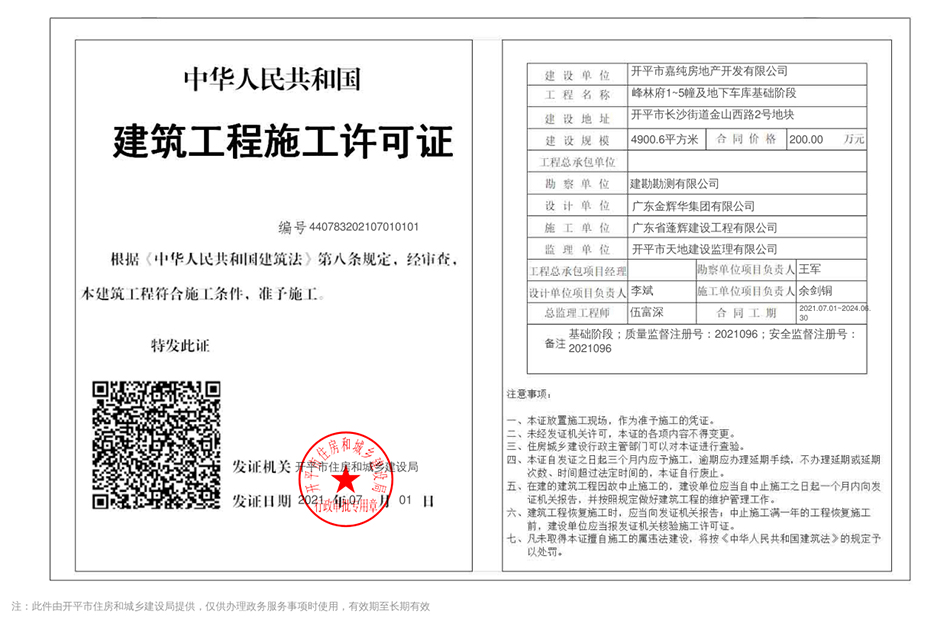
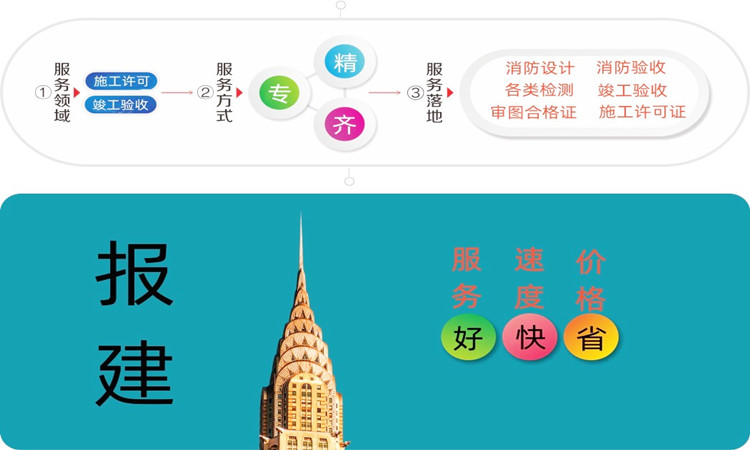


最新留言
我裤子脱了,纸都准备好了,你就给我看这个?https://www.aisizs.com/
楼主加油,看好你哦!https://www.klivpn.com/
有品位!https://www.whatsappwm.com/
今天是个特别的日子,值得纪念!https://www.sougoui.com/
读了楼主的帖子,顿时马桶就通了。。。https://www.linewb.com/
信楼主,考试不挂科!https://www.whatsappwm.com/
帖子好乱!https://www.klivpn.com/
读了楼主的帖子,顿时马桶就通了。。。https://www.sougoui.com/